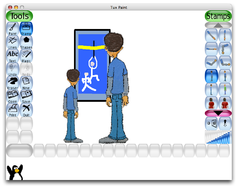Storyboard Artwork Project/Using 2D software
|
How to create 2D stamp artwork for the Storyboard Artwork Project
 Creating Stamps with 2D softwareYou can create 2D drawings with pen and ink or any of a wide variety of 2D drawing programs.
|
|
Draw the model
 Three ViewsFor a simple set of stamps, create three views of the figure (or more). All you do is draw the figure on an empty background. Position the figure in a natural pose with the mouth slightly open. That way, it can be used in shots where the person is both not talking and talking. The pictures should be at least 600 pixels tall. For the storyboards of the short motion picture "Seduced by the Dark Side!" which talks about the meaning of life and the movie "Star Wars", Wikiversity Film School needs stamps of a young person and an old person. We need both a set of stamps full height (as shown here) and a set of stamps for a medium shot (the upper half of the body.) |
The angles

Optional: Straight on front Optional: Straight on back
|
|
Crop the stamps with Photoshop
Crop and mask the images
|
Stamps for use in Tux Paint
The completed stampsHere are the completed stamps after cropping and masking. Click on the picture to go to the original which will be full size. (The images shown here are are only miniatures.) |
|
When you are done
Send me your drawings
|
Two people look at the movie poster
|
|
Created in Tux Paint
|
Don't do this!
|
Index
 The lessons in the Storyboard Artwork Project
The completed rubber stamps for Tux Paint
Contact the project co-ordinator
|