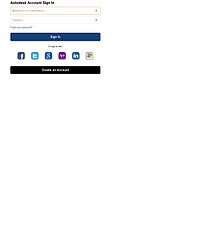MakerBot/How to download 123D
Appearance
< MakerBot
Purpose
[edit | edit source]The purpose of this tutorials is show all the steps required to successfully download 123D software
Steps
[edit | edit source]- 1) Go to http://www.123dapp.com/
- 2) Click on the link that says 123d
- 3) On the next page there is download button "Download 123D" Click on it to go to the next page

Step 2 123D - 4) A new window would appear with download details and instructions, read through the instructions to make sure that your computer meets the requirnments to run the 123D application
System Requirements:
- A) Windows 7 (32-bit or 64-bit), Windows Vista® (32-bit or 64-bit), Windows® XP Professional or Home Edition (SP3), or Windows XP Professional x64 Edition (SP2), Windows Server 2008
- B) Intel® Pentium® 4 or AMD Athlon® 64 or later with 2 GHz or faster processor; or compatible
- C) 1+ GB RAM (512 MB minimum)
- D) 1.5+ GB free disk space (for installation)
- E) Direct3D® 9 or 10 graphics support with 64+ MB
- F) Internet connection
- 5) On this page options for operating systems is given, one is for 32bit OS and the other is for the 62 bit OS. Choose the one which is appropriate and begin to download.

Operating_systems_options - 6) Next, it would ask for the account information, if you dont have an account, you have to make one. just provide with a vaild email address and create a password.
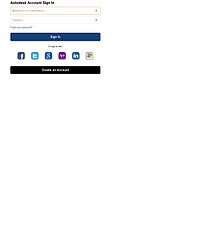
Account_info - 7) After creating an account and successfully loging in, it would ask you to accept terms of service,check the "I Agree" check box and click on the continue botton.