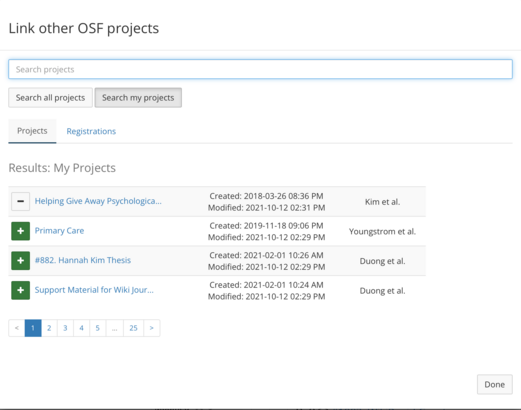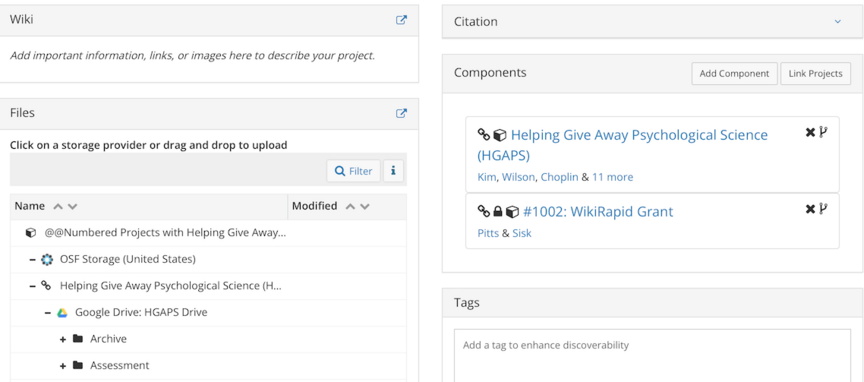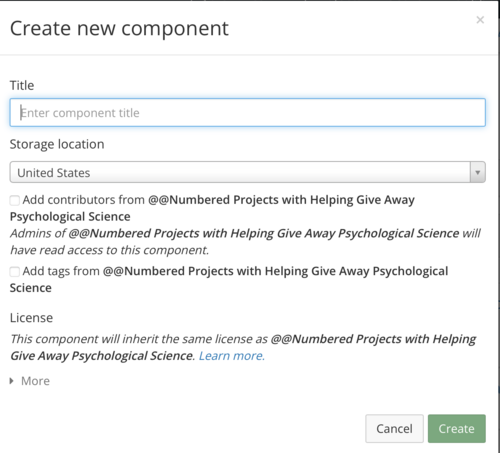Helping Give Away Psychological Science/Standard Operating Procedures/Adding Numbered Projects to OSF
| DISCLAIMER : This is only if you have already been given an HGAPS project number and have an OSF account. |
Adding Numbered Projects to OSF
[edit | edit source]HGAPS Projects
[edit | edit source]HGAPS has a collection of different projects all being managed simultaneously by different groups within the HGAPS community. For simplicity and easy access to each of these projects, upon request, they are given numbers. For more information on this process and getting a number, contact the Executive Director, Dr. Eric Youngstrom, in specific or any other HGAPS leader.
Projects and OSF
[edit | edit source]When assigned a number, the next step is organizing your project through the core set of free online platforms HGAPS uses. A important aspect of this organization is creating an OSF project for your specified number. This document will guide you on how to include your already existing project or a component onto the Number Groups project to increase accessibility for other HGAPS members and the general public.
Step by Step Guide
[edit | edit source]Step 1
[edit | edit source]Open your OSF account and you will be automatically taken to the dashboard page shown above. Use this to search "Numbered Projects."
Step 2
[edit | edit source]When searched, the name "@@Numbered Projects With Helping Give Away Psychological Science" should pop up. If it does not, that means you have not been added as a contributor to the project. If this happens, search the above name on the "search" tab in the top right corner of the black OSF bar to access the project page and contact a contributor so your project is added.
Step 3
[edit | edit source]This is how the project page will appear
Step 4
[edit | edit source]To begin, head over to the components section. In this section, you will see two tabs at the top that say "Add Component" and "Link Projects." Click on the tab that says "Link Projects" if you have already created a project in OSF for your number. Click "Add Component" if you have not created a project for your number (for adding a component, please proceed to step 8).
Step 5
[edit | edit source]This is what will appear when you press "Link Projects." In the search bar, search the name of your project. Ideally, your project will have the number in the name for easier navigation.
Step 6
[edit | edit source]After searching your project, click the green plus button next to the name and then click done.
Step 7
[edit | edit source]This is what the final components section will look like after adding your project to this page!
Step 8
[edit | edit source]When pressing "Add Component," this is what should appear. Create a title for your OSF project. Preferably, put your number first in the title and then followed with the actual title of the project. If you would like to add contributors, press this check box and it will prompt you to add the said contributors. When finished, click done.
Step 9
[edit | edit source]This is what the final resulting component should look like when you have successfully added the project to this page!
Congrats!!
[edit | edit source]You have now successfully added your project to the Numbered Projects Page!