Filmmaking Basics/Matte Painting/Build Starters
Appearance

Assignment #1 – using Art Rage Free or Adobe Photoshop or the free GIMP or Corel Painter: Assignment #2 – using Tux Paint: |
An original movie frame
|
A picture on a piece of paper
Import
|
More details
Use the frame from your storyboards
|
Create the matte painting canvas
|
Draw your matte painting
|
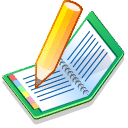 Send me your finished matte painting
Contact Your Instructor
|












