DITeLearning/Group Work
Home | Learning Theories | Instructional Design | ePortfolio | Storyboard | Wiki Analysis | Communication Tools | Resources Analysis | Group Work | Teaching Philosophy | Accessibility | Evaluation | Glossary
 Resources Analysis[edit | edit source]An eLearning environment affords a significant number of technological resources; yet these are continually replaced by more efficient and attractive devices. In the Resources Analysis chapter we will attempt to present the characteristics and ways that these artifacts can be used in eLearning, and to identify the most recent resources available. We have listed primarily the technological resources that are free of charge to the user. This does not however exclude paid options.
 We would appreciate if you give us your contribution in this project.
If you have any query, suggestion or feedback, don't hesitate to contact us sending a message to our email:
|
Podcasting[edit | edit source]Keywords: Podcast, Vodcast, Audacity, iPod, audio devices, PDA's, Overview: Podcast is a term which relates to downloadable audio files that can be played on a computer, an iPod or other audio devices. Often podcasts are audio recordings of lectures, interviews, product reviews, or even story-telling for children or for the visually-impaired, and occasionally consist of music or a combination of speech and music. Some podcasts now add video (Vodcasts) playable on computers and video-enabled PDAs, iPods, and on other media players. In some universities - the University of Dublin, Trinity College, for example - Podcast creation software is run on a server. As the lecturer speaks, he or she uses a microphone attached to a laptop with audio recording software running. When the lecture is finished, the lecturer or technician will contact the server and instruct the server to finalise the podcast. In terms of content and programming, podcasting generally offers more options than a simple radio broadcast - it is a more expedient way of accessing audio files. One can, for example, listen at one's own convenience to a specific selection of content. Podcasting is also a productive and useful way to utilise travelling time. This medium is perhaps best suited to the well-motivated learner, since a lack of focus and inattentiveness can negate its value. To that end, a suitable speaking voice and tonal variation, along with well-structured content, can help maintain focus. Also, from the point of view of an expert in a particular field, it is a much easier and cost-effective means to disseminate expertise through speech, as opposed to paper essays. Podcasts are sometimes supplemented with a discussion forum or website. (Horton 2006, p.60) Recording Software: Audacity Technical Issues: File sizes affect download speeds. A student will not wait indefinitely for a file to download or start playing, which is one of the reasons why institutions 'stream' audio and video. (‘Streaming’ means that the file is continuously downloaded to your machine in approximately 16k blocks.) The first 16k is sent to the user’s machine, and as soon as it finishes a 16k download, it starts playing. As this block is played, the next 16k block is downloaded, and so on until the whole file is played. The servers use buffering to control the downloads and playback. The amount of traffic on the network will determine how smoothly the playback will be. Heavy traffic will cause gaps in the playback, whereas light traffic will give the impression that the file is being played on the user’s machine. Most audio files are quite large - up to 100 megabytes or more. The most common file format is MP3, which can be generated at different bit rates that determine both the size and quality of the audio. However, this is not the most compressed file format – WMA files, for example, allow for high compression but are not compatible with some systems on the Internet. Thus it may be necessary to convert the file to a different format, which may result in a larger file size. Files of this size can take varying amounts of time to download to a user’s machine, depending on the speed of the Internet connection. Podcasting Resources: Podcasting Tools - http://www.podcasting-tools.com Podcast Alley - http://www.podcastalley.com PodcastBunker - http://www.podcastbunker.com Podcasting News - http://www.podcastingnews.com (see https://wikis.uit.tufts.edu/confluence/display/VUEUserGuide/) Articulate Studio[edit | edit source] Keywords: Quizmaker, Engage, Multimedia Presentations, Interactive Tutorials, Quizzes, Videos, Audios, Branching, Questionnaires, Annotations. Overview Articulate Studio enables users to add multimedia to their MS PowerPoint presentations. Once installed, the Articulate software becomes embedded within PowerPoint and allows users to quickly and easily create an effective and imaginative eLearning resource. The Articulate menu will appear on the PowerPoint menu bar, and through its functions it is possible to add a variety of features to PowerPoint presentations. The most important of these features are narration, video, music, and interactive quizzes. In addition, editing audio and video files is made easy. Feedback ""Articulate is exceptionally easy to use, if you know how to use PowerPoint you already know how to use Articulate!” Stuart Warriner, School of Chemistry (University of Leeds). “Articulate has allowed my colleagues and me to take existing PowerPoint presentations and record narration. The presentations can then be loaded onto the Nathan Bodington VLE.” Roger Shore, Leeds Dental Institute. “I think Articulate is good, and the conversion process is quick, and the quality of the converted files is also good - I use not only text but images as well tables and diagrams. Everything is swiftly and accurately converted.” Yaman Akdeniz, School of Law (University of Leeds). Articulate Resources: A wide range of Presenter online Tutorials are available at: www.articulate.com/products/studio.php VUE - Visual Understanding Environment[edit | edit source]Keywords: Cognitive map, Conceptual graphs, Mind map, Mental model, Knowledge visualization, Topic Maps Overview: The Visual Understanding Environment (VUE) is an Open Source project based at Tufts University. At its core, the VUE is a concept-and-content mapping application, developed to support teaching and learning; furthermore it enables users to organize, contextualize, and access digital information. Using a simple set of tools and a basic visual grammar consisting of nodes and links, faculty and students can map relationships between concepts, ideas and digital content. Below is a screen capture from the VUE website depicting a VUE map. The advantage in VUE’s slide mode is the presenter’s ability to focus on content (slide view) while preserving the context of the information (map view) by way of a single toggle between the two views. Below is a Screen capture from the VUE website displaying the User Guide page. 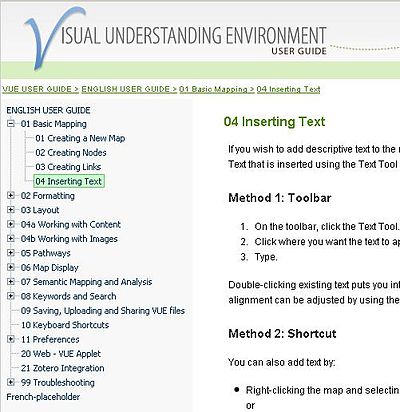 It comes with an excellently laid out User Guide. At a glance one can see where to go for any required information. VUE Resource: (http://vue.tufts.edu/) Video Sharing Website[edit | edit source]Keywords: Video sharing website, Youtube, Google Video, Facebook, Yahoo Video. Overview: A video sharing website is a video hosting service that allows individuals to upload video clips to an Internet website. The video host will then store the video on its server, and show the individual different types of code to allow others to view this video. The website, mainly used as the video hosting website, is usually called the video sharing website. YouTube EDU launched in March 2009 containing online lectures from more than 100 colleges and universities. The site lets you browse hundreds of videos by school or you can search by subject. The variety of content is amazing – everything from Advanced Finite Elements Analysis to How to Make Spring Cupcakes. Watch here a timeline of application of Youtube in elearning. An internal site like this could be fantastic for capturing tribal knowledge in a corporate environment. RefWorks[edit | edit source] RefWorks is your own personalized online account for saving your references from library databases, web searches and any other media: books, newspapers articles, DVDs etc. In a research project you will need to keep a record of hundreds, or even thousands of references. If you are not using RefWorks, you will probably save them in Word documents, in notebooks, or in emails to yourself. This is very time consuming and difficult to manage: think of the all the information you need for a single reference – author names, article title, journal title, page number, URL etc. RefWorks can make all of this a lot easier. RefWorks can directly import references from a number of databases and store them in folders for later use. RefWorks is web-based, so you can access it from any computer with Internet access. It is secure and easy to search. It links directly to the full text of journal articles where available, so you can find them in seconds and you won’t need to save or print them. When writing a paper in Microsoft Word, you can use RefWorks to insert citations. At the end of your paper, RefWorks will create your reference list and bibliography in seconds, correctly formatted in your chosen style (Harvard, MLA, APA etc.). One of the problems with RefWorks is the lag caused by accessing a program over the internet which can slow use. The program also logs you out after a relatively short of time of non-use. However your references are secure and can be accessed from any machine over the internet. Camtasia Studio[edit | edit source] Overview: Camtasia Studio, published by TechSmith, is a screen video capture program for Microsoft Windows. It allows the user to make a video recording of any activity happening on screen. Camtasia Studio is particularly useful for instruction on how to use computer programmes/applications, because it allows for the sequential steps required to use the programme to be recorded systematically. Not only can the user make a video recording that details each step of deploying the programme, but one can move from one programme to another without interrupting the recording process, which is useful in demonstrating interactivity between programmes. What makes Camtasia Studio particularly useful is that not only can one record all of the on-screen movements, including those of the mouse, but one can also record in real time the user’s vocal instructions on an audio track, along with the details observed by the computer’s camera. The narration (along with sound effects or music, etc.) may also be overlaid and edited at a later date, an option generally preferred by users as it facilitates flexibility and control. The programme also offers abundant editing possibilities wherein redundant material may be deleted and the more important aspects emphasized. The use of a hotkey combination to stop recording at any time enables ease of use. At the end of recording, the software submits the captured input and applies the settings selected by the user. The more recent versions of Camtasia provide an option to have the cursor circled whenever the mouse is clicked, thus highlighting and illustrating more clearly the actions of the user. Camtasia saves and stores files in its own format, and these can only be opened and read by the programme itself. The advantage is that the files are very small in size, even for longer presentations. When the video is completed it can be easily transferred to various common video formats, playable on most computers. Feedback Some criticisms of Camtasia Studio are that the rendering time is too long and that it uses an excessive amount of the system’s resources, particularly in the earlier versions. While Steve Bass of PC World denotes it as ‘powerful’ and as ‘the premier screencasting tool’, he adds that it can be ‘a little overwhelming at the start’, despite the official Camtasia Studio website claim that a six-year old can use it. Additionally the official site refers to the package as being great value for money, whereas Bass comments that ‘At $300 it's certainly not cheap, and it costs $448 with a high-quality lapel microphone and Logitech camera’. IT Reviews, on the other hand, claims that it produces ‘professional screen tutorials much more convenient than before’.
Camtasia Resources: http://www.techsmith.com /camtasia. http://download.cnet.com/Camtasia-Studio CamStudio[edit | edit source]CamStudio is a free alternative to commercially available screencast software such as Camtasia Studio. It lacks many of the features of Camtasia Studio but will quickly and easily capture screencasts and save to avi format. It has been successfully used by students for putting their own presentations together. CamStudio resources http://camstudio.org/ Adobe Captivate[edit | edit source]Keywords: Interactivity, Scenario simulations, Quizzes, LMS (Learning Management Systems). Overview: Adobe Captivate 4 software provides an industry-leading screen recording and video capture software platform that help create professional-looking video tutorials and effective eLearning experiences. It can rapidly develop and deploy interactive simulations, video tutorials, or screencasts — without requiring user programming or multimedia skills. Macromedia Captivate is simple to use. Whatever happens on a computer screen (finding and opening up different programmes or applications, entering keywords and searching for articles) is recorded as a series of slides that build up to form a short film. A commentary can be recorded simultaneously to explain the actions taking place on screen. The slides and their commentary can then be edited. It is possible to add text boxes or arrows in order to highlight particular words or areas of the screen and to re-record the commentary should there be any mistakes. The audio files can also be edited to remove unnecessary pauses or deep intakes of breath before a phrase. During the process of creating files/tutorials, it is advisable both to write a script before starting to record and to keep everything lucid, concise and straightforward. This software can also be used for screencasts, podcasts and to convert Microsoft PowerPoint presentations to the Adobe Flash format. Captivate supports the import of still images, PowerPoint, video, .flv, and audio tracks onto any Captivate slide and is SCORM compliant. Feedback: ‘I haven’t moved on to the latest version yet and I suspect it will still be full of Captivate’s ‘charming idiosyncrasies’. Still, despite the warts you can do an awful lot with it. Great for building complex scenarios – it’s not just for IT system training’. Rob Hubbard, eLearning architect, UK. ‘This is the tool I normally use for software screen captures (although I also dabble with Camtasia). The latest version is packed with features’. Clive Shepherd, Technology-assisted learning consultant, UK. ‘Best price/performance capture, course creation tool. Waiting for a simulation development tool that does more, but doesn't cost an arm and a leg.’ Ed Lamaster, Business Systems Analyst for distance learning technologies with Health Net, USA. ‘Expensive but the best of the paid bunch I feel, though Wink’s a good free alternative’. Mary Cooch , Teacher and VLE trainer, UK. Both colleagues and students were generally favorable and enthusiastic about this tool. Librarians found it to be valuable as an alternative instructional tool; students found it to be valuable for real-time search assistance, teaching review or technical support.’ Staff at Texas A&M University Libraries who used Camtasia. Captivate Resources: www.adobe.com/products/captivate www.youtube.com/watch?v=QawZgic0nzY
FireShot[edit | edit source] FireShot is a extension for Firefox and Internet Explorer that captures, edits, annotates, organizes, exports and prints screenshots of your web pages. If you normally uses the PrintScreen buttom to capture a screen image you can't grab the entire webpage because it is longer than the browser window. This plugin provides a set of editing and annotation tools, which let users quickly modify captures and insert text and graphical annotations. Such functionality will be especially useful for web designers, testers and content reviewers. You can, for example, capture a entire page from Google books and print it if you want. Screenshots can be saved to disk, printed, copied to clipboard, e-mailed and sent to external editor for further processing. A free image hosting web-server is also provided. The most important: FireShot is absolutely free. I you like this, try going to FireShot web page.  References[edit | edit source]
|


