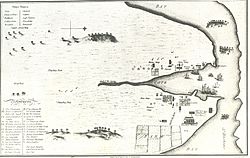Word processing challenges
The following wordprocessing challenges are designed to flex your wordprocessing skills. The idea is simple: use your favourite word processor to re-create the document displayed in the picture for each challenge
Each challenge provides you with some text to cut-n-paste into your document, but not all the text! A paragraph of each document will need to be typed by you to practise your keyboarding skills.
Note: You can right-click on any image and open it up in a separate window to see a larger version. If you then want to print the image you can then click on the "Download high resolution version" link on that page.
Challenge 1: Basic formatting and styles
[edit | edit source]
Take a look at the image on the right. Your first challenge is to reproduce this document with the basic formatting shown.
Notes:
- The paragraphs of text are justification on both the left and right sides.
- Headings should be set using styles (Heading 1, Heading 2 etc.), not by making the text larger and adding bold.
Getting help:
- You can get tips on basic formatting and styles in Microsoft Word through Microsoft's audio course: Get to know Word: Create your first document.
Challenge 2: Adding and arranging graphics
[edit | edit source]
Take a look at the image on the right. Your challenge is to reproduce this document with the images and formatting as shown.
Notes:
- All the paragraphs except the first are indented on the first line.
- Headings should be set using styles (Heading 1, Heading 2 etc.), not by making the text larger and adding bold.
- The second image has a caption.
Getting help:
- You can get tips on adding and arranging graphics in Microsoft Word through Microsoft's audio course: Add graphics and keep them where you want them.
Challenge 3: Headers and footers
[edit | edit source]
Take a look at the image on the right. Your third challenge is to reproduce this document with the basic formatting shown.
Getting help:
- You can get tips on basic formatting and styles in Microsoft Word through : Microsoft's audio course on headers and footers
- Word audio tutorials from Microsoft - You'll find everything you need here.
Challenges 4: Creating templates
[edit | edit source]You are a friend of a local window washing business owner, Sally Fiddlesticks. While visiting one day, you notice that every time Sally creates an invoice for her business, she opens up an old invoice, modifies it, and then saves it with a new name. You decide to help her by creating a document template for her business letters.
Hints:
- Word audio tutorials from Microsoft - You'll find everything you need here.
Challenge 4A: Tables and hyperlinks
[edit | edit source]Creating and formatting tables is a great skill to learn, and can improve the presentation of your information no end!
Challenge 5: a table of contents
[edit | edit source]
Take a look at the image on the right. You will see there a word processing document that includes a table of contents that has been automatically generated by the word processor.
Getting help:
- If you have a scan through the Word audio tutorials from Microsoft you should be able to find two tutorials about creating a table of contents in MS Word.
Challenge 6:
[edit | edit source]Go to the finish and celebrate
Challenge 7: Mail Merge
[edit | edit source]
For this challenge you will be doing a mail merge for a store with a customer loyalty system. Each customer builds 'loyalty points' for their purchases over the year. At the end of the year they're sent a letter with a gift certificate. To complete the challenge you will need to create a spreadsheet with the following customer data (click on the image for an enlarged version):

Once you have the spreadsheet saved, use it to create this mail merged letter. You will need to assign the spreadsheet columns to field names for the merge, insert an address block and put the points field into the mail merge template. If you're feeling creative you could go on to create the gift certificate with a fancy border, embedded image and word art to match.