Wikiversity:FAQ/Editing/Editing tips and tricks
Page protection
[edit source]In a few cases, where an administrator has protected a page, the link labeled "Edit this page" is replaced by the text "View source" (or equivalents in the language of the project). In that case the page cannot be edited. Protection of an image page includes protection of the image itself.
Edit conflicts
[edit source]If someone else makes an edit while you are making yours, the result is an edit conflict. Many conflicts can be automatically resolved by the Wiki. If it can't be resolved, however, you will need to resolve it yourself. The Wiki gives you two text boxes, where the top one is the other person's edit and the bottom one is your edit. Merge your edits into the top edit box, which is the only one that will be saved.
Reverting
[edit source]
The edit link of a page showing an old version leads to an edit page with the old wikitext. This is a useful way to restore the old version of a page. However, the edit link of a diff page gives the current wikitext, even if the diff page shows an old version below the table of differences.
Undo
[edit source]Custodians can also revert edits other than the last one. On diff pages, an "undo" link should appear next to the "edit" link on the right-hand revision. Note: if a more recent edit has changed the part of the page where you are trying to undo an older edit, the attempted undo action may not work.
Error messages
[edit source]If you get an error message upon saving a page, you can't tell whether the actual save has failed or just the confirmation. You can go back and save again, and the second save will have no effect, or you can check "My contributions" to see whether the edit went through.
Sidenote: "My contributions" is accessed a link in the users menu. The user menu usually resides at the top of the page of users who are logged in.
Checking spelling and editing in your favorite editor
[edit source]You may find it more convenient to copy and paste the text first into your favorite text editor, edit and spell check it there, and then paste it back into your web browser to preview. This way, you can also keep a local backup copy of the pages you have edited. It also allows you to make changes offline.
If you edit this way, it's best to leave the editing page open after you copy from it, using the same edit box to submit your changes, so that the usual edit conflict mechanism can deal with it. If you return to the editing page later, please make sure that nobody else has edited the page in the meantime. If someone has, you'll need to merge their edits into yours by using the diff feature in the page history.
Composition of the edit page
[edit source]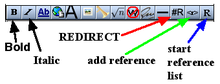

The editing page consists of these sections:
- The edit toolbar (optional)
- If you do not see the tool bar on edit pages, click your "my preferences" link, click the "edit" preferences tab, click the check box next to show edit tool bar, save your preferences (make sure you have javascript active in your web browser's preferences).
- The editing text box
- The edit summary box
- Save/Preview/Cancel links
- A list of templates used on the page
- A preview, if you have requested one. Your preferences may place the preview at the top of the page instead.
Position-independent wikitext
[edit source]No matter where you put these things in the wikitext, the resulting page is displayed the same way:
- Interlanguage links
- Categories
- The magic words __NOTOC__ and __FORCETOC__. See Help:Section.

