Czech Language/Typing Czech
Czech's frequent use of diacritics can be a source of confusion and frustration to native Anglophones trying to learn the language. The ubiquitous ANSI 102-key American QWERTY keyboard layout, for example, was simply never designed for the fluid typing of diacritics (or, indeed, for any Eastern European language). The following details techniques students of the Czech language can use to overcome such limitations.
Keyboard layouts used in the Czech Republic and Slovakia
[edit | edit source]QWERTY
[edit | edit source]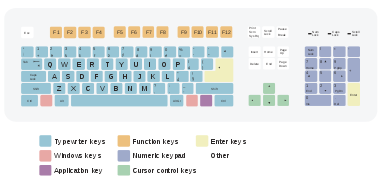
Czechs do in fact use a version of the QWERTY layout.
QWERTZ
[edit | edit source]
The QWERTZ layout is common in Central Europe, including the Czech Republic.
Windows
[edit | edit source]Dead keys
[edit | edit source]A "dead key" is a method of typing accented characters by combining the diacritic mark with the letter following. The method was historically used with mechanical typewriters, and has been replicated in some word processing applications, such as MS Word, or at the operating system level.
Alt-codes
[edit | edit source]In MS Windows and DOS operating systems, the alternative ("Alt") key can be used in combination with the numeric keypad to expand the available character set.
| This code | produces | This code | produces |
|---|---|---|---|
| Alt+0193 | Á | Alt+0225 | á |
| Alt+0201 | É | Alt+0233 | é |
| Alt+0282 | Ě | Alt+0283 | ě |
| Alt+0205 | Í | Alt+0237 | í |
| Alt+0211 | Ó | Alt+0243 | ó |
| Alt+0218 | Ú | Alt+163 | ú |
| Alt+0366 | Ů | Alt+0367 | ů |
| Alt+0138 | Š | Alt+0154 | š |
| Alt+0344 | Ř | Alt+0345 | ř |
| Alt+0221 | Ý | Alt+0253 | ý |
| Alt+0142 | Ž | Alt+0158 | ž |
Some of these characters may only work in word processing software. If in doubt, use cut and paste from a program like Wordpad or even Office.
Linux
[edit | edit source]Shortcut keys
[edit | edit source]For most of the vowels, there are shortcut keys which you could use.
For example:
- AltGr+;+a = á
Press AltGr (right handside alt key) and ; at the same time. Release, then press the a key
Likewise, AltGr+;+e, i, o, u and y work in the same way: é, í, ó, ú and ý
For the capital letters, it's very similar:
- AltGr+;+A = Á
Press AltGr (right handside alt key) and ; at the same time. Release, press ⇧ Shift and the a key.
Likewise, AltGr+;+E, I, O, U and Y work in the same way: É, Í, Ó, Ú and Ý.
Depending on which distribution you are using, you may need to activate the AltGr key to do this.
Compose key
[edit | edit source]An alternative, in Linux systems, is the so-called compose key. This is a key or sequence that the system reads as Compose: the key/sequence can be customized (the way to do it depends on the desktop environment[1]). Typical examples are AltGr+⇧ Shift or right-handside Ctrl. By pressing the compose key, the sequence of characters following is interpreted so to produce special characters - typically, a diacritic mark is added to the following letter.
For example, Compose+' will add an acute character to the letter following:
- Compose+'+a = á
- Compose+'+E = É
Differently from shortcut keys, the keys can be pressed sequentially (press Compose, then ', then the letter). This does not apply to the Compose sequence itself, obviously, if this is not a single key: for instance, if AltGr+⇧ Shift are used as compose key, these need to be pressed together and released, then ' and the letter can be pressed individually).
To add a circle to a letter, use Compose+o before it:
- Compose+o+u / U = ů / Ů
The Czech special consonants are produced by using Compose+c before the letter:
- Compose+c+n = ň
- Compose+c+C = Č
Unicode
[edit | edit source]Unicode blocks 0000-007F ("Basic Latin"), 0080-00FF ("Latin-1 Supplement"), and 0100-017F ("Latin Extended-A") contain all the characters necessary in written Czech. Additionally, block 0300-036F contain combining diacritics that can be used with the basic latin alphabet produce the correct characters. Useful codes are listed below.
Vowels:
| This code | produces | This code | produces |
|---|---|---|---|
| 00C1 | Á | 00E1 | á |
| 00C9 | É | 00E9 | é |
| 011A | Ě | 011B | ě |
| 00CD | Í | 00ED | í |
| 00D3 | Ó | 00F3 | ó |
| 00D9 | Ú | 00FA | ú |
| 016E | Ů | 016F | ů |
| 00DD | Ý | 00FD | ý |
Consonants:
| This code | produces | This code | produces |
|---|---|---|---|
| 010C | Č | 010D | č |
| 010E | Ď | 010F | ď |
| 0147 | Ň | 0148 | ň |
| 0158 | Ř | 0159 | ř |
| 0160 | Š | 0161 | š |
| 0164 | Ť | 0165 | ť |
| 017D | Ž | 017E | ž |
Using Unicode in Windows/Microsoft Systems
[edit | edit source]It seems that the alt-codes don't cover all of the Czech letters. For some Microsoft applications (like Wordpad and Office) you can use the unicode system.
To use the unicode system, do the following:
- type in the unicode (like 0158 for the Ř), then press AltX
type in zero one five eight, then press down on the alt key and on the x key at the same time
Unlike in Linux, this only works in a few applications.
Another possibility is to use the "Character Map" which is located under System Tools. You can select the "Ř" for example to the clipboard, then paste it where you need it.
Using Unicode in Linux
[edit | edit source]Linux does not have a system of Alt codes like Windows does. Instead, all Linux distributions use the unicode system.
To use this system, you need to do the following:
- Hold down Ctrl+⇧ Shift+u
Simultaneously press the "Ctrl", "Shift" and "u" keys
- Release the u key.
- Enter the Unicode symbol's hex code.
A hex Unicode sequence must be started with Ctrl-Shift-U, followed by a sequence of hex digits entered with Ctrl-Shift still held. Releasing one of the modifiers or pressing space while the modifiers are still held commits the character. It is possible to erase digits using backspace.
For example, to type the "Á", one would:
- Ctrl+⇧ Shift+u
You will then see the small letter "u" underscored
- release the u key
- type in the unicode 00C1 (zero zero C one)
- relase the other keys and you should see Á
Links
[edit | edit source]- Complete list of Unicode charts
- http://unicode.org/charts/PDF/U0080.pdf
- http://unicode.org/charts/PDF/U0100.pdf
- Lord Matt's Quick Linux unicode guide
- Microsoft Character Map How-To
- Czech/Slovak Accent Page
- Linux Compose Key sequences
