Version Control/Git
Appearance
(Redirected from Git)
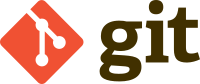
Git is a distributed revision control software used by many open source projects. This learning resource is meant to help students learn to use it so that they can collaborate with other participants on software projects at Wikiversity.
Readings
[edit | edit source]- Wikipedia: Git (software)
- Wikibooks: Git
- Envato Tuts: Easy Version Control with Git
- How to clone, modify, add, delete Git files
Multimedia
[edit | edit source]- YouTube: Introduction to Git
- Git Tutorial Part 1: What is Version Control?
- YouTube: Git Tutorial Series (25 videos)
Terms
[edit | edit source]- Version control: The act of tracking the changes made by one or more users on a set of files
- Remote repository: A directory of files tracked by a version control software on a server, usually accessed via the internet
- Clone: To make a local copy of a remote repository
- Branch: A set of deviations from a particular state of the repository
- Merge: The act of combining two branches into a single one
- Pull: To update a local repository with the latest changes from a remote repository
- Push: To update a remote repository with the latest changes from a local repository
Activities
[edit | edit source]Git Installation
[edit | edit source]- Windows: Download and install Git from https://git-scm.com/downloads.
- MacOS:
brew install git - Debian-based Linux:
apt-get install git - Arch-based Linux:
pacman -S git
Copy an existing remote repository
[edit | edit source]- Clone a remote repository.
- Select a local folder to copy the repository into, or create a new folder if you prefer. The repository will be copied as a subdirectory of the selected folder.
- At a command or terminal prompt, navigate to the selected folder.
- Clone the repository using the command:
git clone URL_TO_REPO. See also:git pullandgit fetch
Create a local repository
[edit | edit source]- Initialize a folder for Git.
- Select a local folder to add to Git, or create a new folder if you are starting a new project.
- At a command or terminal prompt, navigate to the selected folder.
- Initialize the folder using the command:
git init
Make Local Changes and Update remote Repositories
[edit | edit source]Add local changes.
- Stage files.
- Add files to the folder or modify existing files.
- Add new and modified files to the git staging area using the command:
git add .[1] orgit add some_modified_file.txtorgit add -A
- Commit changes.
- Commit changes into the local repository using the command:
git commit -m "<some message>"
- Commit changes into the local repository using the command:
- Connect to a remote repository.
- Connect to a remote repository using the command:
git remote add <name> <url>[2]
- Connect to a remote repository using the command:
- Push changes to a remote repository.
- Push changes from your local repository to a remote repository using the command:
git push[3] orgit push origin masterorgit push -h origin master
- Push changes from your local repository to a remote repository using the command:
Retrieve Remote Changes
[edit | edit source]- Pull/get changes from a remote repository to have latest version of the code
- Pull/get changes from a remote repository to your local repository using the command:
git pullorgit pull <name> <branch>git pull -v(for more verbose output)git fetchgfind $1 -name ".git" | gsed -r 's|/[^/]+$||' | parallel "echo {}; git -C {} pull"(git pull all your repos in parallel, MacOS version)
- Pull subdirectories:
ls | parallel git -C {} pull(assuming all sub-dirs are git repositories)[4]ls | parallel git -C {} fetch-C <PATH>run as if git was started in <path> instead of the current working directory.
Repository information
[edit | edit source]git remote -vorgit remote show originorgit config --get remote.origin.url[5]
Git log
[edit | edit source]git log --onelinegit log --pretty=format:"%h - %an, %ar on %cd: %s"- Show modifications to a file:
git log --follow -p FILE_TO_SHOW[6] orgit blame FILE_TO_SHOW git shortlog- List developers:
git shortlogs -sne[7]
Git show
[edit | edit source]git show 3c88ad72430
Tags / Releases
[edit | edit source]- Show all tags in git log:[8]
git log --no-walk --tags --pretty="%h %d %s" --decorate=full git tag(show releases)- List tags with dates:
git log --tags --simplify-by-decoration --pretty="format:%ci %d"[9]. Just can also addtaglog = log --tags --simplify-by-decoration --pretty='format:%ci %d'(note the single-, NOT double-quotes) in the [alias] section of your .gitconfig file.
Miscelaneous
[edit | edit source]git log --decorate=full --simplify-by-decoration- Print lines matching a pattern:
git grep TEXT_TO_SEARCH git merge[10]
Tips and Tricks
[edit | edit source]- To avoid using
--pagerin allgit logcommands, add the following line to your~/.bash_profilefile:[11]export GIT_PAGER=cat
Activities
[edit | edit source]- Clone some public repositories
- Learn what is a merge or pull request: https://stackoverflow.com/questions/23076923/what-is-a-merge-request
- Create your first website in GitHub/Website Hosting using git
- Read StackOverflow questions about Git: https://stackoverflow.com/questions/tagged/git?tab=Votes
Readings and learning resources
[edit | edit source]Wikipedia
[edit | edit source]- Git
- Version control
- Tig (software)
- Comparison of source-code-hosting facilities
- Collaborative development environment
- Comparison of version-control software
- Comparison of source-code-hosting facilities
- List of version-control software
- TortoiseGit
- Category:Git (software)
- Fork and pull model
- Gitea
- GitHub
- Timeline of GitHub
- Collaborative innovation network
- Collaborative intelligence
- Commons-based peer production
- DevOps
- GitLab
- Gitee
- Magit
- Virtual File System for Git
External
[edit | edit source]- Pro Git – a book written by Scott Chacon and Ben Straub
- Git Documentation on git-scm.com
- GitHub: Git Handbook
- GitHub: Git Tutorial
See Also
[edit | edit source]References
[edit | edit source]- ↑ http://man7.org/linux/man-pages/man1/git-add.1.html
- ↑ http://man7.org/linux/man-pages/man1/git-remote.1.html
- ↑ https://git-scm.com/docs/git-push
- ↑ https://stackoverflow.com/a/33557279
- ↑ https://stackoverflow.com/questions/4089430/how-can-i-determine-the-url-that-a-local-git-repository-was-originally-cloned-fr
- ↑ https://stackoverflow.com/a/31306082
- ↑ https://stackoverflow.com/a/9597462
- ↑ https://stackoverflow.com/questions/4211604/show-all-tags-in-git-log
- ↑ https://stackoverflow.com/a/13208822
- ↑ https://dev.to/neshaz/how-to-use-git-merge-the-correctway-25pd
- ↑ https://stackoverflow.com/a/7737071
